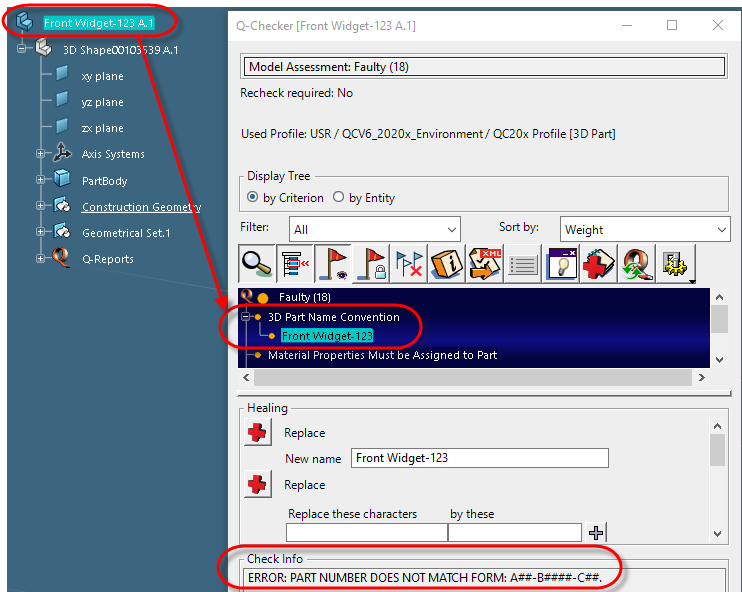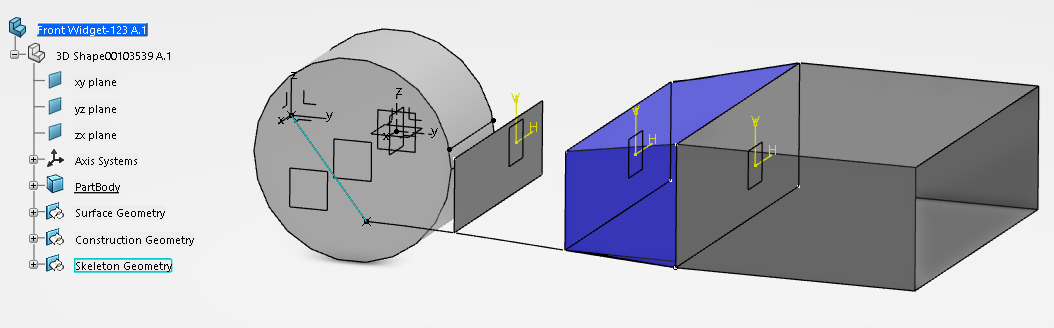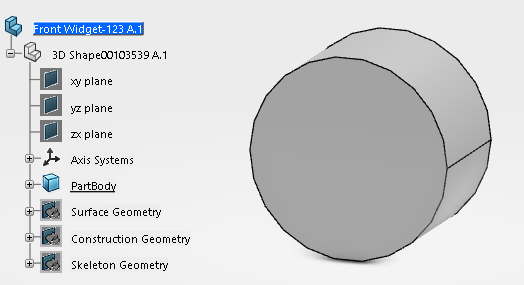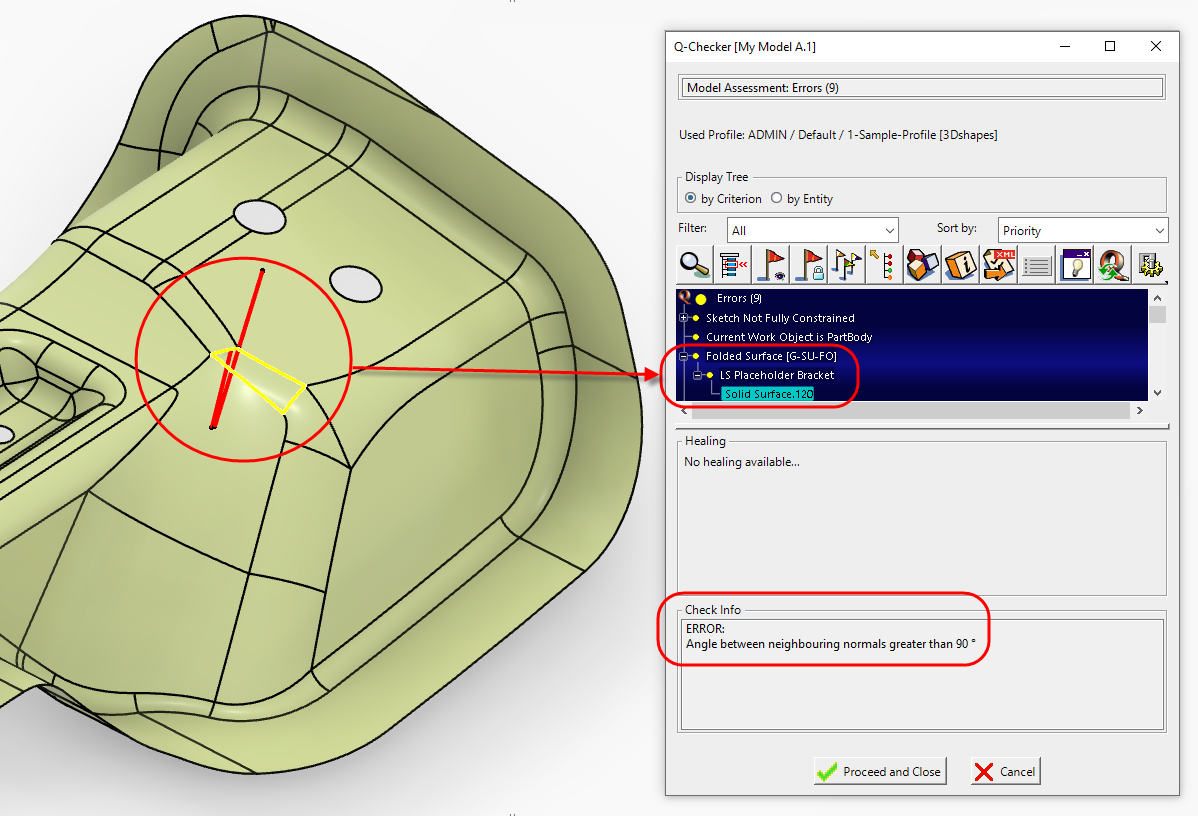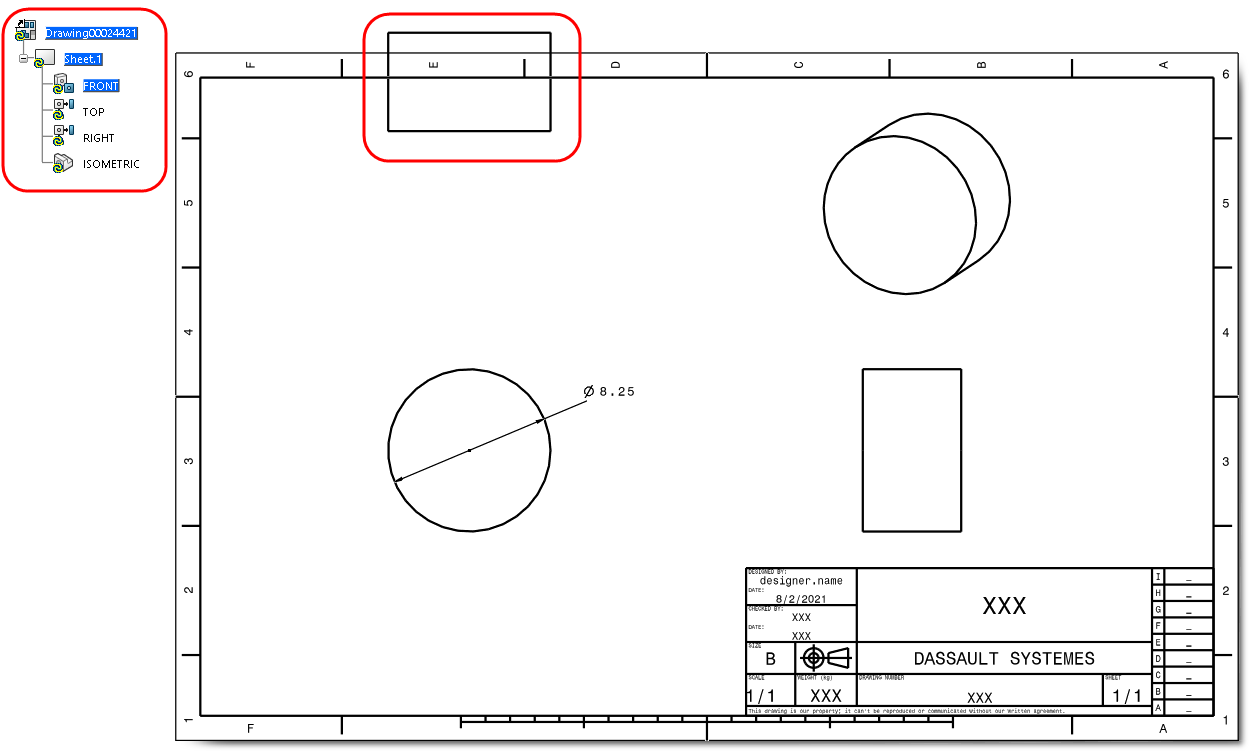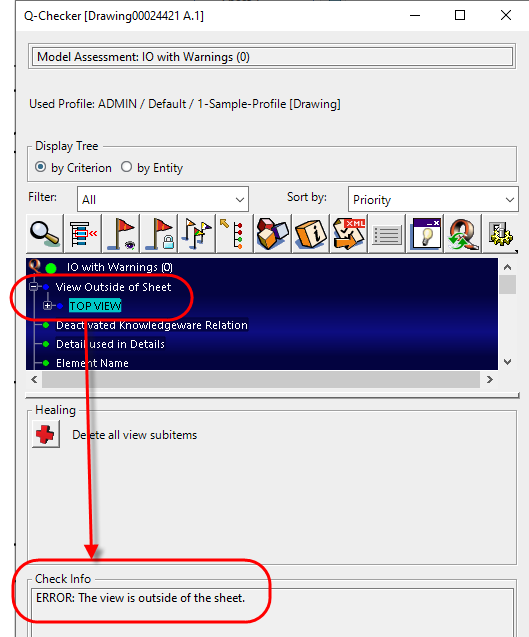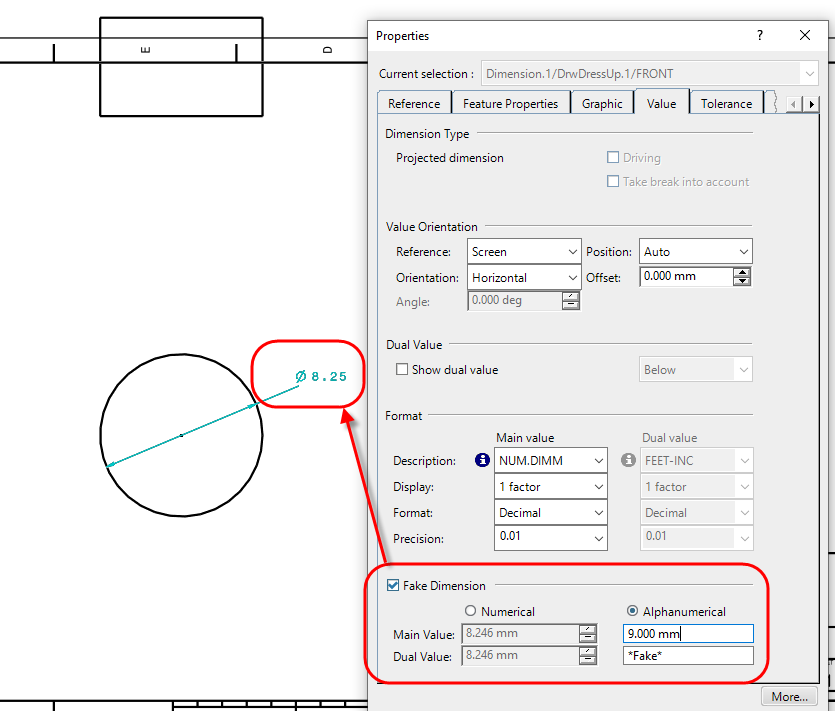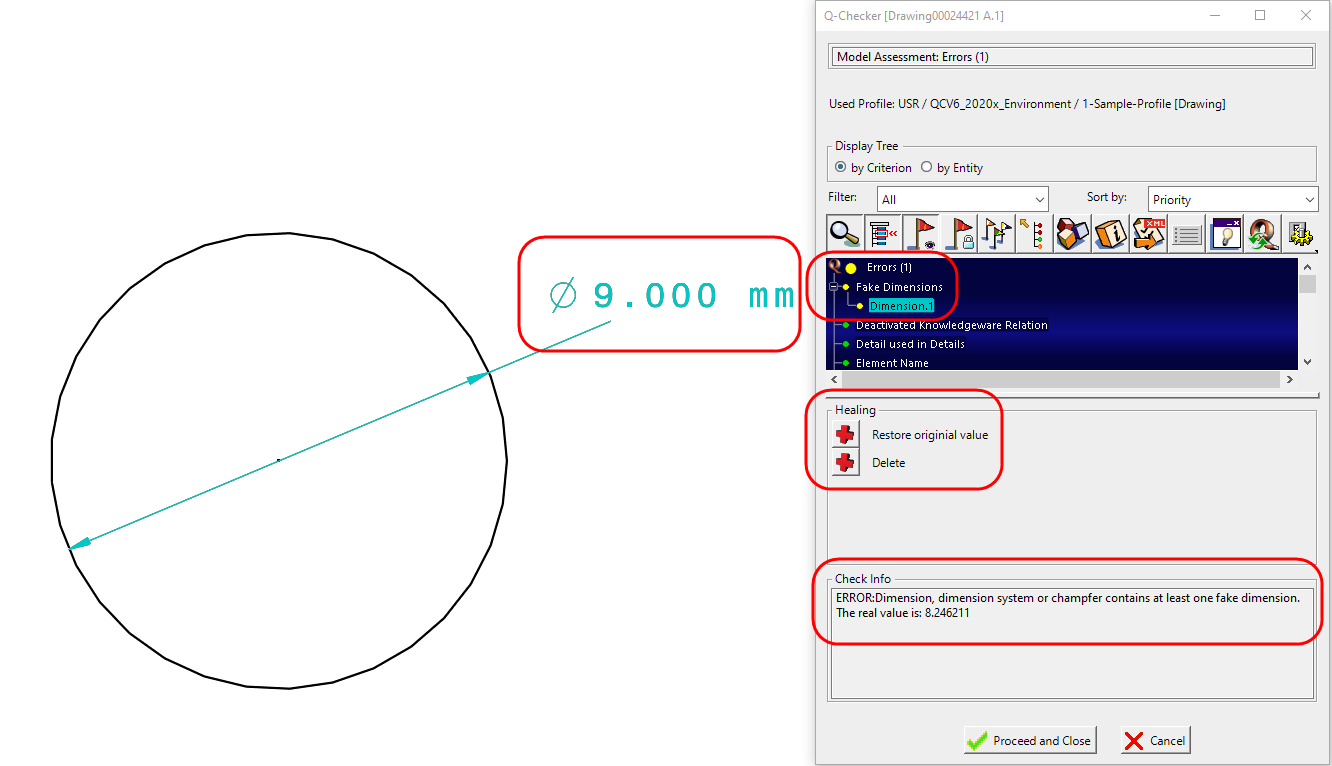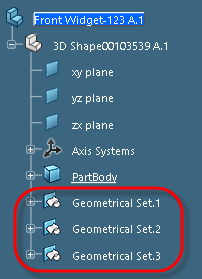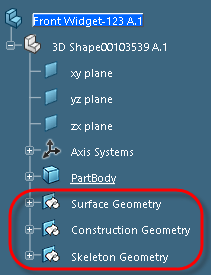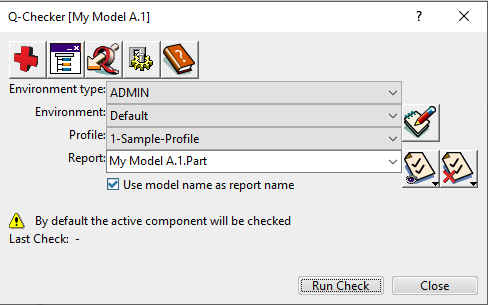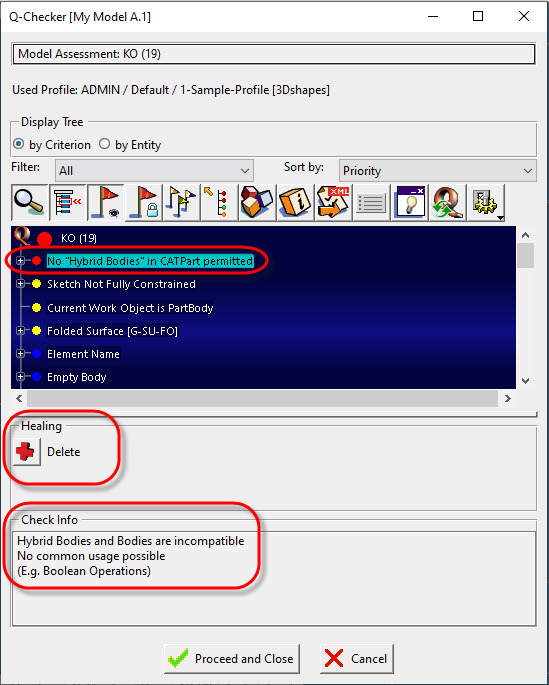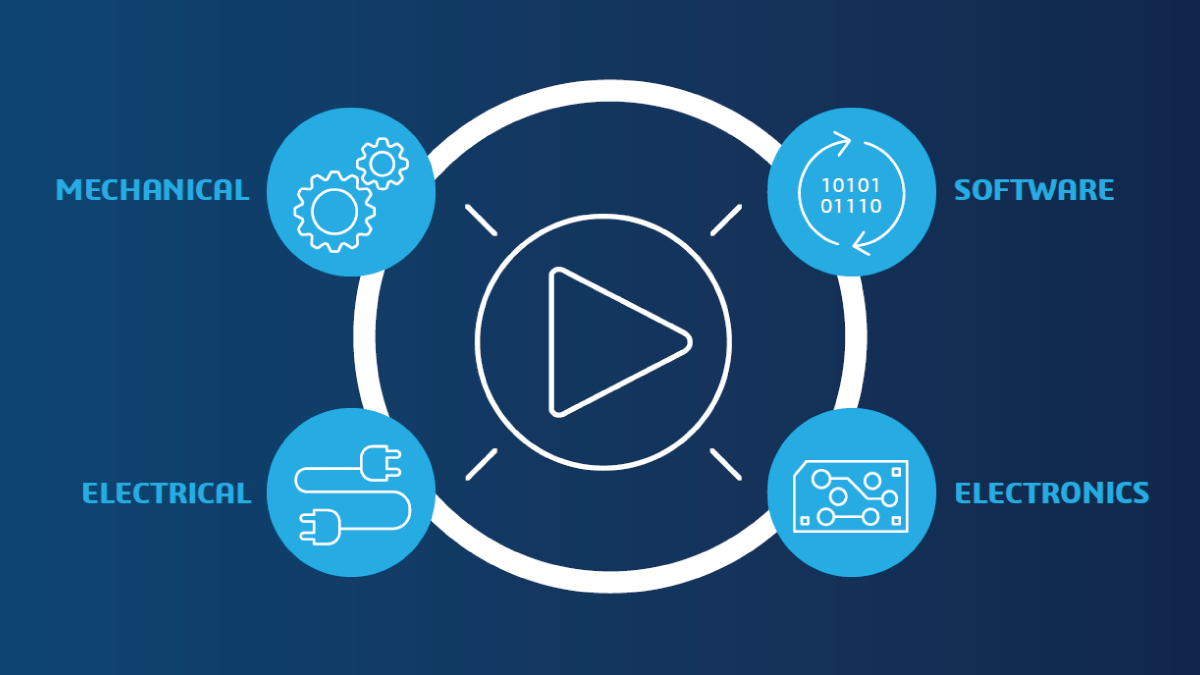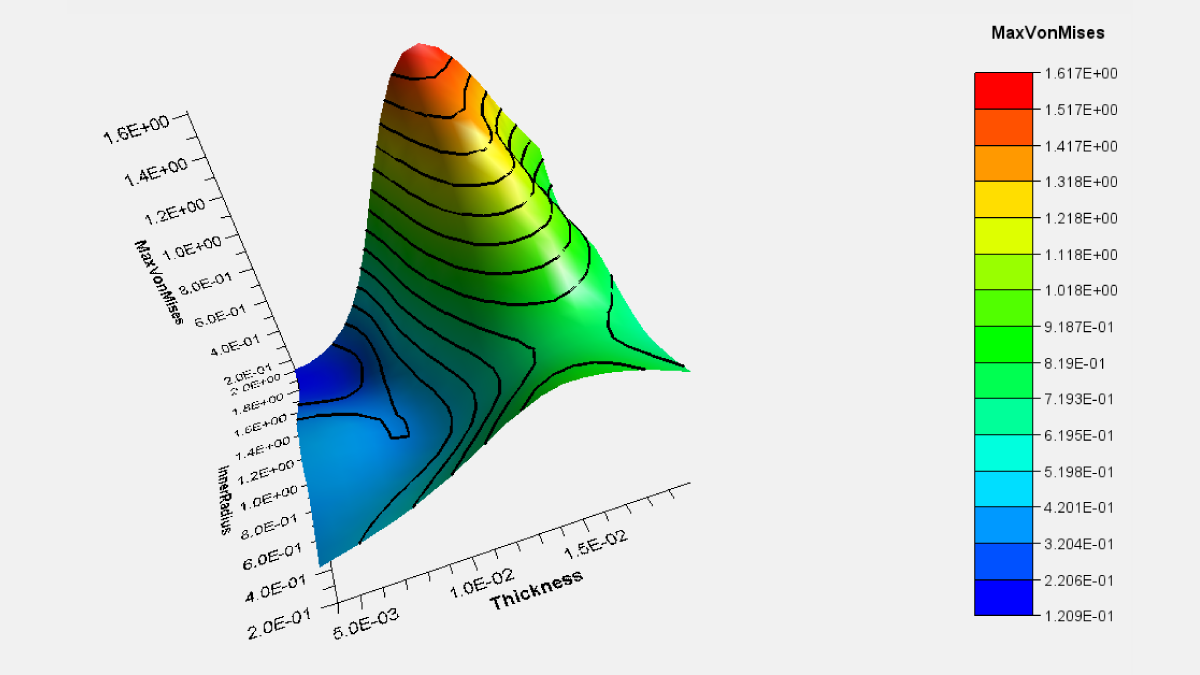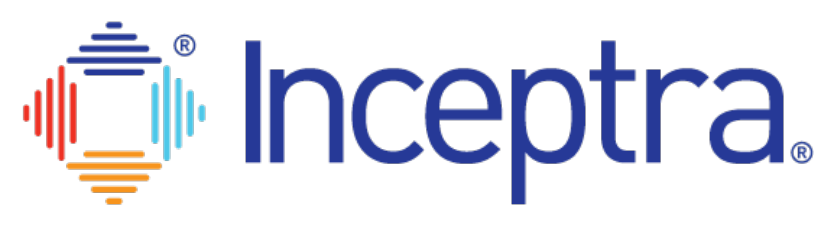Product development is an iterative process, where designers are continuously developing and refining their 3D models and 2D drawings. There are multiple methods to create feature-based CAD models and without the adherence to design standards or best practices, downstream consumption of these models can be left to interpretation. This can lead to design misunderstandings, wasted time hiding unwanted geometry or correcting bad modeling practices, and costly design changes late in the development cycle.
Addressing CAD Data Quality
If you spend time fixing CATIA 3DEXPERIENCE models to improve data integrity and completeness and clearly define design intent for all product design stakeholders, downstream consumers, or model reuse in new projects, there is a proven complementary tool for Product Data Quality (PDQ) that can help. As the world’s leading system for model quality assurance with an established history dating back to CATIA V4 and V5, Q-Checker is helping over 2,000 OEMs and suppliers follow geometric modeling best practices and ensure that corporate design standards and specifications are adhered to when using CATIA.
The next generation Q-Checker CAD data quality management tool helps you define design and company standards and automates the tedious, error-prone, manual verification of geometric quality, standards, and methodology of CATIA 3DEXPERIENCE models. With a library of 400+ configurable checks, companies can build their own collection of checks and create a Profile that addresses their CAD data quality requirements.
Examples of Q-Checker checks related to design best-practices or adherence to company standards include:
- Naming Standards
Do you ever find yourself correcting the Part Number to conform to the company naming standards? Q-Checker can be configured to check and validate standardized part numbers and other attributes/meta data of the model:
- Geometry Quality
Is geometry visibility an issue? How often do you open a model that is cluttered with unwanted construction geometry such as planes, lines, and surfaces hiding/concealing the display of the solid model? Configure Q-Checker to flag and automatically Hide geometric elements that should be in the NO-SHOW space:
BEFORE
AFTER
How is surface quality reviewed and managed, especially when looking for geometry issues that are difficult to detect with the human eye?
Configure Q-Checker to detect geometric issues such as identifying small gaps, sliver surfaces, folded, or embedded/duplicate surfaces:
- Drawing Quality
Are you spending time cleaning up drawings making sure that views are up-to-date, or updating the view position to within the sheet boundary?
Defining Fake Dimensions in a 2D drawing is a dangerous practice as they do not update to reflect a design change of the 3D geometry. Have you had to update the Fake Dimensions in the drawing when the 3D model changed? Configure Q-Checker to detect Fake Dimension to save potential issues with downstream production that consume the 2D drawing:
- Model Structure
Ensuring a consistent model structure keeps everyone on the same page, making it easier to locate specific geometry for visibility and/or future modifications. Q-Checker checks the model structure for the existence, structure, and naming convention of elements, bodies, geometrical sets, and parameters against defined standards:
How do you confirm that Material has been assigned? How much time is wasted having to follow-up with the appropriate model owner? Is this type of follow-up activity holding up the release? Q-Checker can be configured to flag users that Material Properties must be assigned to the 3Dpart model:
Using Q-Checker
Q-Checker for CATIA 3DEXPERIENCE is embedded within the design environment with its own dedicated toolbar, with a similar interface as in CATIA V5. Proactively running Q-Checker throughout the entire design cycle on CAD models (parts, assemblies, drawings, and even electrical models):
- ensures that designers consistently adhere to company design standards and best practice modeling methodology
- promotes design reuse instead of rebuild by eliminating common model defects
- saves the time and money spent on fixing or rebuilding models
- produces models ready for all processes
- helps meet delivery deadlines by avoiding late repairs
In addition to running Q-Checker on-demand, you can also run it in batch mode on multiple models as a background process.
Anyone that has used previous releases of Q-Checker with CATIA V4 or V5 will find it easy to adopt CATIA 3DEXPERIENCE due to the familiar interface.
Every time Q-Checker is run, an easy to read Q-Checker Results window provides:
- Model Assessment (i.e. Pass or Fail)
- Color-coded list of design checks (e.g. sortable by error weighting)
- Helpful messages to interpret the detected design check issues
Simplify and accelerate the resolution of issues detected by Q-Checker with over 50% of the checks providing tools to automate the ‘Healing’ (aka correction) of the geometric element directly from the Q-Checker Results window.
When to Introduce Q-Checker for CATIA 3DEXPERIENCE
By adopting Q-Checker, existing 3DEXPERIENCE users can accelerate the design review process by spending their valuable time focused on evaluating and improving a design, not reviewing and fixing the CAD data quality issues. Q-Checker embeds a Check Seal in verified models making it easy for users to quickly access key information such as the pass/fail model assessment, when Q-Checker was run, and by whom. Save time knowing that a design review is focused on evaluating models that meet the company design standards, where actionable items relate to the design instead of tedious and repetitive instructions on how to correct the same poor modeling practices.
Bring new employees up to speed quicker with Q-Checker proactively guiding designers on their evolving design while adhering to the company standards. Running Q-Checker gently reminds new employees about standards such as part numbering, CAD structure, and design intent methodology until these practices become habitual.
Adopting a new design application such as CATIA 3DEXPERIENCE is the perfect time to introduce and promote design standards as everyone is starting with a clean slate. Q-Checker can be introduced as part of the new design process, where best practices are automatically followed from the beginning to the end of a design, thus preventing unwanted habits from forming.
Having everyone in the design organization on the same pages makes it easier to hand over projects between teams as everyone is following the same design structures and rules, making form and function redesign a quicker process.
In Our Experience
Hundreds of our customers affirm that the use of Q-Checker for CATIA promotes design efficiency, improved productivity, and high quality of the digital design data. So, if fixing Product Data Quality (PDQ) is something you spend time on, Q-Checker is a complementary solution you might want to consider.
Questions?
If you have any questions or would like to learn more about Q-Checker for CATIA 3DEXPERIENCE, contact us at (954) 442-5400 or submit an online inquiry.