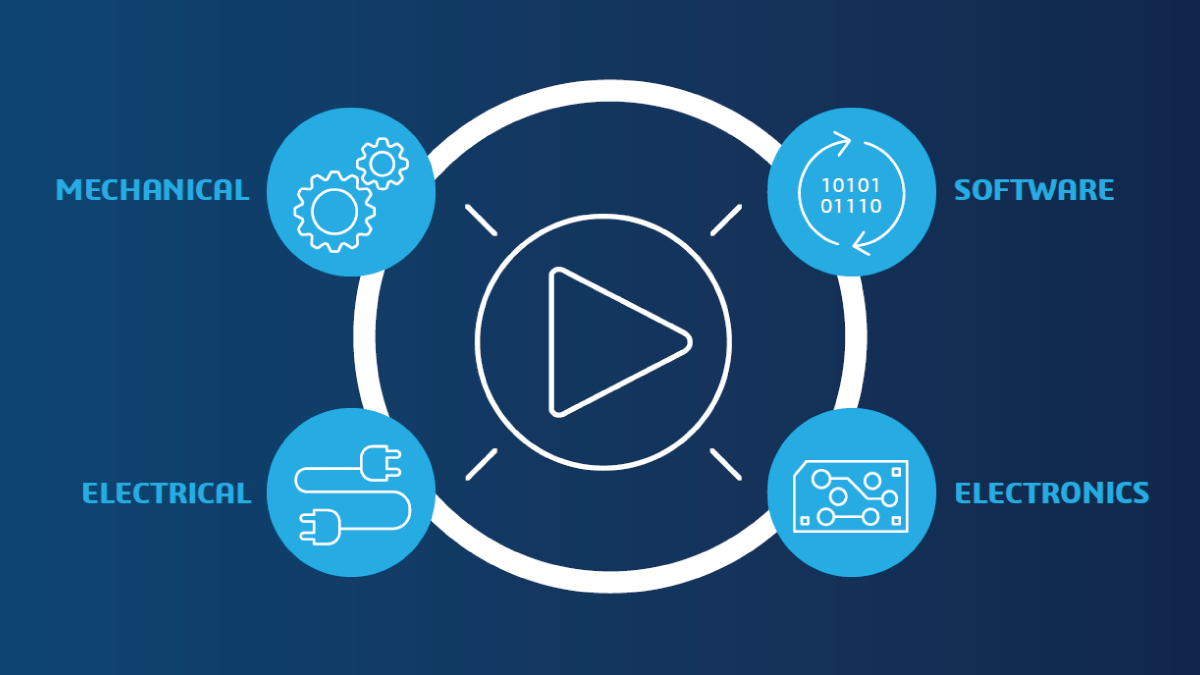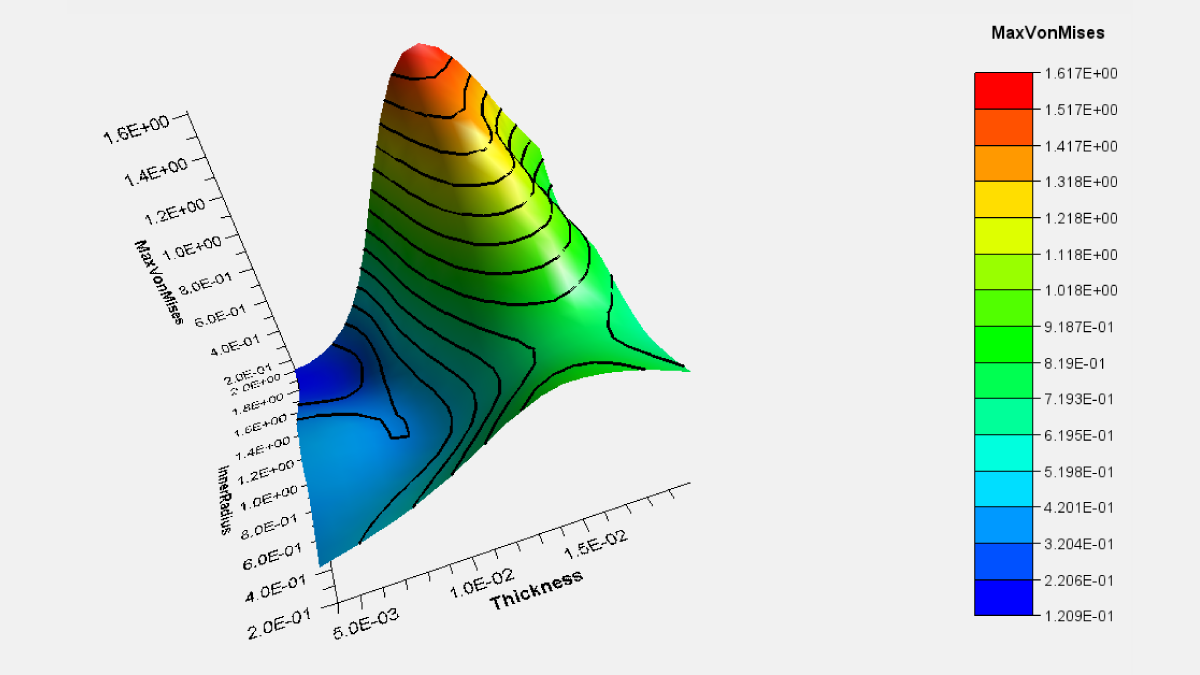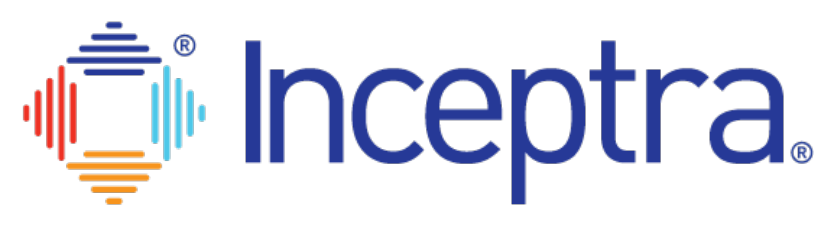With the spread of COVID-19 and associated personal, social and business impacts, many employees are asking or being asked to work from home for the foreseeable future.
Working from home is a significant change from an office environment and will require some adaptation to your typical routine. A large percentage of the Inceptra team has been working from home offices for a decade, and this blog is to share what we’ve learned about how to be effective.
We’ll offer general guidelines as well as specific suggestions for working in a design, engineering or manufacturing environment and utilizing the Dassault Systèmes suite of applications:
- General Suggestions
- Dassault Systèmes Application Suggestions
- CATIA & DELMIA V5 Suggestions
- SIMULIA Core Product Suggestions
General Suggestions
- Setup an Appropriate Workspace– Even if this is planned as a temporary solution, find somewhere you can get some sense of privacy. Avoid public areas like dining, living or family rooms, etc. As much as possible, make sure you have easy access to the same tools you have at your office location such as a computer, phone, power outlets, chargers, etc.

- A Headset is highly beneficial. Depending on the type of device, a Bluetooth or cable headset can connect to both a smartphone and Bluetooth enabled computer. The many benefits of a headset include:
- hands-free communication allowing you to work with the computer and talk at the same time;
- sound quality of a headset is significantly better than a laptop/desktop microphone;
- reduction of background noise such as barking dogs, noisy children, typing on a keyboard, etc. and it helps maintain a professional image.
- Wired Internet – Many computers have WiFi capability to connect to the internet. This is convenient and usually adequate for activities such as email, accessing websites and similar low-level data tasks. However, it can be problematic for activities such as web-based meetings, media up/downloads or applications like CATIA, DELMIA or SIMULIA, and other data-heavy tasks. If you expect to do a lot of data-heavy tasks, use a hardwired connection instead of WiFi if possible.
- Find your “Zone” – You may want classical music or a television on low volume in the background. Do you want silence, or would you prefer white noise? The constant “hum” of an office is different than at home, so adjust the environment as necessary.
- Communicate Expectations to your Spouse, Roommates, Kids and Pets – Your work from home location should be off-limits during your work times. However, there are personal situations that arise which require your immediate attention whether you work in a traditional office environment or from home. Treat them the same way as you would if you were in the office and be sure to notify, or make the request to, your manager of any extended periods when you need to “step out” and will not be able to actively focus on work.
- Expect Distractions – Especially during this time, people will likely be more understanding of barking dogs, crying, yelling or invading kids and other home noises. Use mute when possible, but also take it with a grain of salt. Honestly, the best approach may be to ask your child to come join you on the camera. My daughter is 6 and a little shy so that strategy usually makes her run the other direction.
- Maintain your Schedule – Get up as you normally would and prepare for work the same as you typically do. Allow yourself time for specific breaks, it can become easy to sit all day focused on work without the typical office “distractions” that co-workers can provide.
- Connect with Co-workers – Use Instant Messaging, text or phone calls to stay connected to others. Email is a very useful tool, but sometimes picking up the phone gets the right information communicated more quickly, and it may lead to other topics as well. Save yourself time and headaches by using two categories for your interactions – “Documentation” vs. “Communication” – and choose the appropriate media. Written media (text, IM, email) is great for “Documentation” but for “Communication”, nothing beats a phone call.
- Avoid Social Media – It’s easy to go down the rabbit hole with any social media app. If you do feel the need to check-in or otherwise stay connected, make sure you set a timer so you can manage that investment. You may also find it beneficial to place your mobile phone away from your desk. For someone who gets a lot of notifications, turning your volume to silent will help avoid distractions.
- Take Time to Improve Yourself – With an understandable amount of uncertainty in the business environment right now, take any downtime to expand your skills. Take an online course or certification, invest in understanding the technical tools you use in more depth or work on business and presentation skills. This is the perfect time to invest in your abilities so that when we get to the other side of this, you are a more valuable part of your organization.
Dassault Systèmes Application Suggestions

- The Dassault Systèmes License Server (DSLS) has tools to allow you to check out licenses and work remotely for a specific duration. If your IT requires you to use a VPN to get your licenses, that active connection can impact your local computer performance in a number of ways. It may be more efficient to check the licenses out to your local system, along with the files you need. If you are unfamiliar with the process of extracting DSLS keys to your local machine, feel free to contact the Inceptra Support team.
- If you don’t have access to your company DSLS server from outside your office, you may want to ask about the Hosted DSLS environment. You can move your company licenses to a Dassault Systèmes provided environment that is available through an internet connection. There is no charge for this service. Contact Inceptra Support for more information on this option.
- If you have support agreements, such as Inceptra’s ADVANTAGE Support, reach out to your partners to get assistance. At Inceptra, we have a broad range of expertise and can help you with suggestions based on your new working environment.
- You can access your data from anywhere using the 3DEXPERIENCE platform on the Cloud, making remote work easier and more collaborative. The 3DEXPERIENCE on Cloud has no infrastructure requirements from the customer side and can be quickly enabled in your workplace to start managing CAD and other data from any location.
CATIA & DELMIA V5 Suggestions

- Environment Settings – For some organizations, your CATIA or DELMIA icon could be pointing to an intricate mapping of settings and resources, often referenced from a shared location. You should contact your administrator to inquire if there is a procedure for accessing this environment from home. At a minimum, you should ensure you have access to, or copies of, any customized thread or drafting standards, administrative/user CATSettings, catalogs (standard parts, power copies, tool libraries, machines, etc.), and resources, e.g. post processors.
- Computer Accessories – It is quite possible that you will be working with different computer peripherals than you’re accustomed to. For example, most modern televisions can double as a monitor when connected to a computer using an HDMI cable. If you can, take advantage of the high resolution and massive display area! Perhaps you couldn’t bring your SpaceMouse® home with you? A great workaround would be to set up a few keyboard shortcuts for commands you had previously assigned to your SpaceMouse®. For zoom/pan/rotate functions, you can use the mouse button combinations as shown in the graphic below:
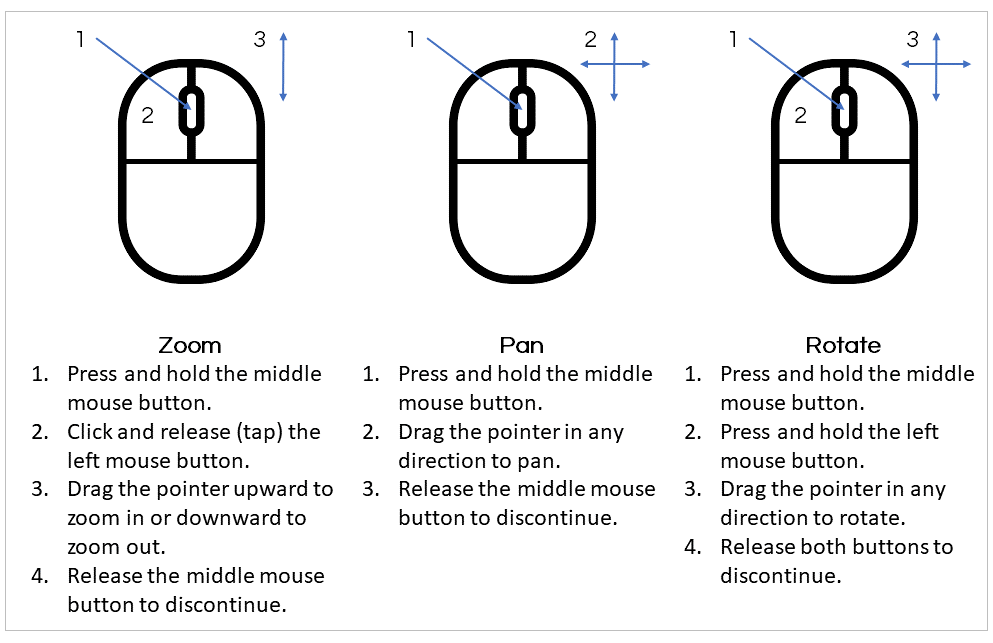
Alternately, you could enable the Transformation Pad icons for zoom/pan/rotate. Even if you don’t have a touch-enabled display, these allow you to click-and-drag in the pad areas with the mouse:
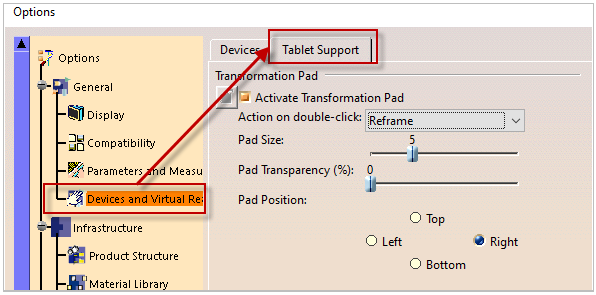

- Remote Desktop – In general, working with CATIA and DELMIA over a remote desktop connection, or using middleware like GoToMyPC, is not recommended as the performance can be quite poor. However, for light CAD work, small assemblies, or for viewing purposes (measure, markup, section), it could be a viable option to explore.
- Macros – Be aware that some macros may not run when accessed remotely due to multiple layers of security settings. Duplicating or localizing macro resources on the client can be a great temporary solution in most cases. However, some organizations have macros that rely on one or many shared/server resources and will not run when simply copied to a localized environment. Ask your administrator if there is a procedure to run these macros remotely.
SIMULIA Core Product Suggestions

- Remote Desktop – In general, working with SIMULIA’s core products – Abaqus, iSight, Tosca and fe-safe – over a remote desktop connection, or similar, is not recommended as the performance can be quite poor. The process is not officially supported but depending on your hardware and software setup, you may get it working. However, the results and performance will vary dramatically. It is best to avoid remote desktop for anything other than trivial tasks such as submitting an analysis.
- Alternative to Remote Desktop – Use something like a VPN connection to your company network (your IT can help with setup) to connect to the SIMULIA license server you would normally use. Then you can work normally from your local computer and avoid any network or remote desktop issues. If you do not have the SIMULIA core products installed locally, reach out to Inceptra Support who can assist you with obtaining the media and install it with you.
- Hardware & Software Prerequisites – If you are installing any of the SIMULIA software, the following link provides guidance on prerequisites for hardware and software: https://www.3ds.com/support/hardware-and-software/simulia-system-information/
- Support – While working from home, it may not be as easy to converse with a colleague if you should encounter a problem, such as convergence issues with Abaqus. Be aware that Inceptra has a dedicated Support line that can provide technical support with any issues related to SIMULIA core products.
- Self-Improvement – Companion Learning is a tool Inceptra offers that allows self-paced elearning from anywhere, anytime. All you need is a computer with an internet connection. A full range of SIMULIA classes are included and any number of them can be selected. The course content is usually what is offered in a formal public classroom and in some instances, a recording of a trainer teaching the class is included. To learn more, contact an Inceptra Training Advisor.
Reach Out to Inceptra
Here at Inceptra, most of us work from home on an ongoing basis. All of us came from traditional office environments and had to adjust to working from home. So, reach out to any of us at any time. We’re here to help and share the benefit of our experience with you, now more than ever.
Stay safe and healthy out there!